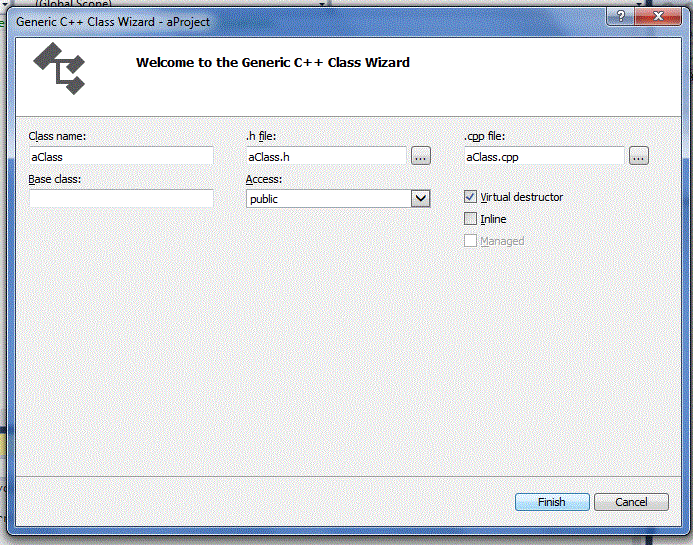Senior-Level C++ Coding Prerequisites - Development IDE
Are you looking for the best way to introduce your young student to the world of programming? You've found the perfect resource! Welcome to the comprehensive beginner C++ tutorial designed specifically for C++ for senior secondary students. This guide represents the crucial first step in their coding journey. Before you can start practicing C++ coding for kids, you need the right tools. This tutorial will walk you through the entire Visual Studio C++ setup process, from downloading the software to creating your first Win32 Console Application. We make the setup simple so you can quickly learn how to run C++ code and focus on learning the language itself.
Before you begin coding in C++ as a beginner or senior secondary student, it's important to understand how Visual Studio works.
To begin, download and install Visual Studio (Community Edition is free).
During installation, select the Desktop development with C++ workload. This ensures you have all the essential compilers,
libraries, and debugging tools needed to write and run C++ code.
How to Set Up Visual Studio for C++ for Senior Secondary Students
Once Visual Studio is installed, follow these steps to create a new C++ project in Visual Studio... This ensures you have the correct project structure for your C++ coding for kids exercises.
If you are a beginner or senior secondary student, creating a new project on Visual Studio is simple:
On the Start Page of Visual Studio, click New Project.
Select Visual C++ under the Template header
and Win32 Console Application (for our purpose) under the .Net Framework header.
Give the project a name. >> OK >> Next >> Finish.
If you are a beginner or senior secondary student, creating a class file is straight-forward:
Click Project, Add Class.
Select C++ Class, Add;
Give the class a name and click Finish.
Running C++ Codes for Senior Secondary Students
For the beginners or senior secondary students, you have to first make sure your C++ code contains no errors.
You may also want to see your C++ code's output before you get to building it.
To see your C++ code's output, set a breakpoint at the return statement in the main class:
Click on the left area of the "return 0" line to highlight it;
click Debug at the top of the window, Toggle breakpoint;
a red dot appears on the return 0 line.
Press F5, (click Yes) to see the project run to completion - assuming there are no errors.
A new shell is created that shows the result of your C++ code.
Alternatively, click Debug >> Start Without Debugging (Ctrl F5)
to see your C++ code output.
Note: In Windows, C/C++ codes can also be run in the NetBeans IDE using Cygwin or MinGW libraries.
Notice: Our C++ colour coding follows that of Microsoft's Visual Studio.
Introductory C++ Tutorial for Senior Secondary Students
For a beginner-friendly C++ tutorials for kids and senior secondary students, summarised to only the key facts to help young learners
comprehend the C++ language and get started with utilising C++ for coding, check our
A beginner's Tutorial and Guide to the C++ Programming Language
from the Senior Secondary Category.
Visual Studio Start Page
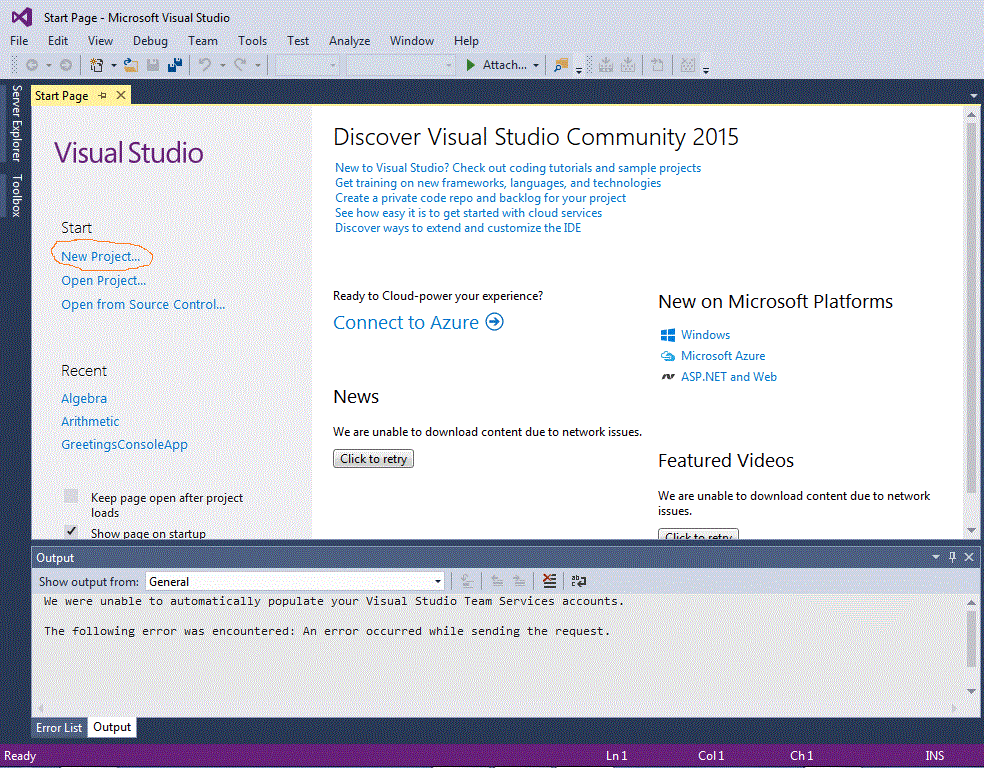
New Project
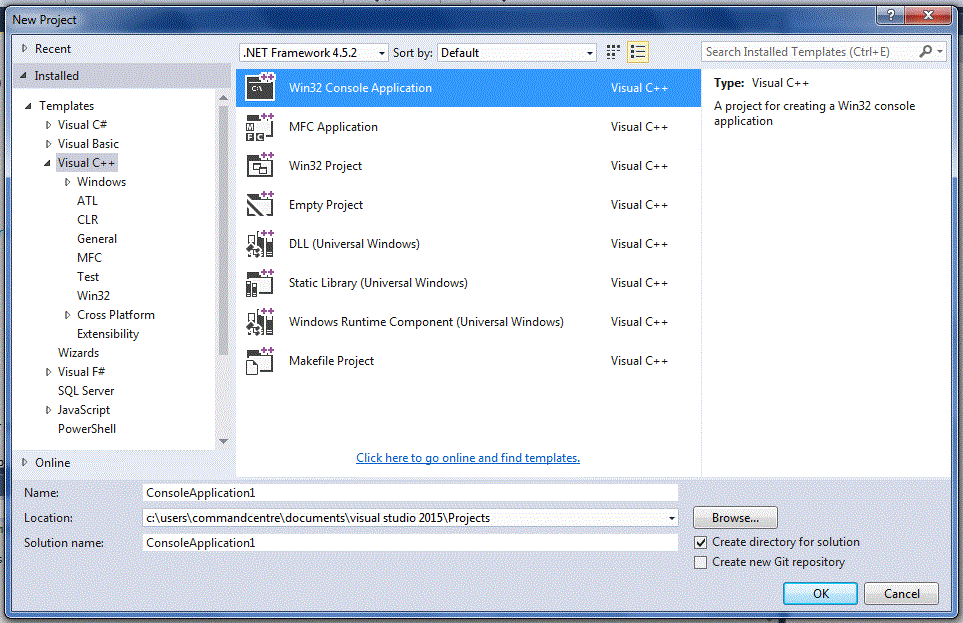
Next Step
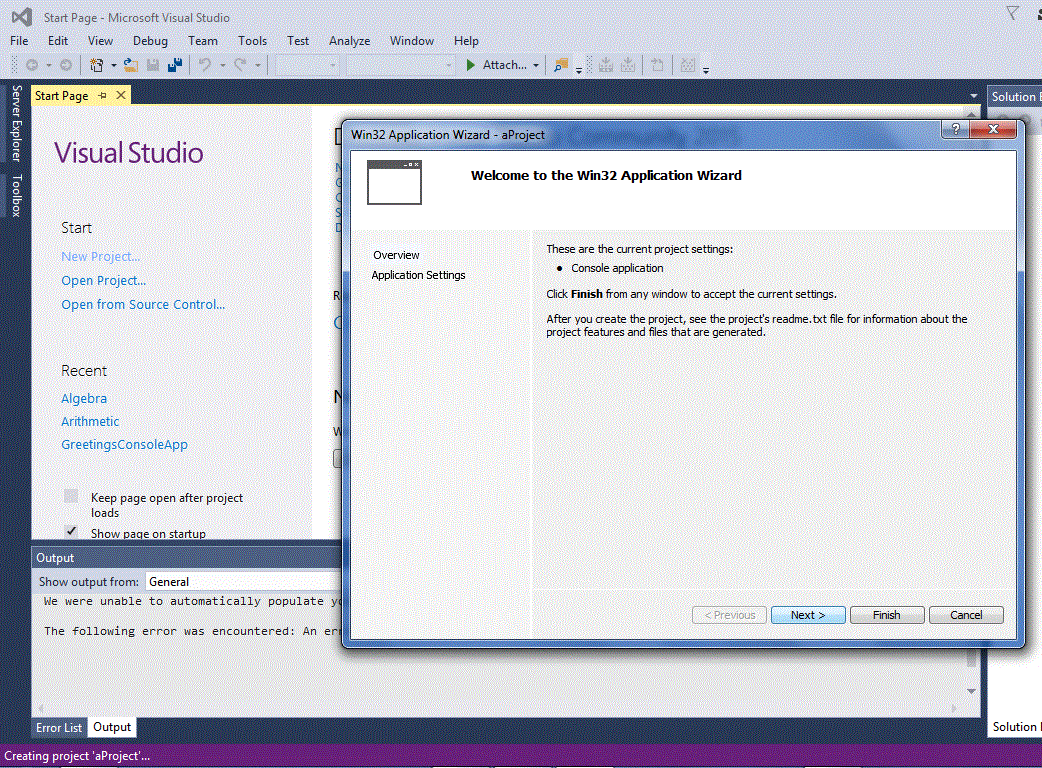
Finish New Project
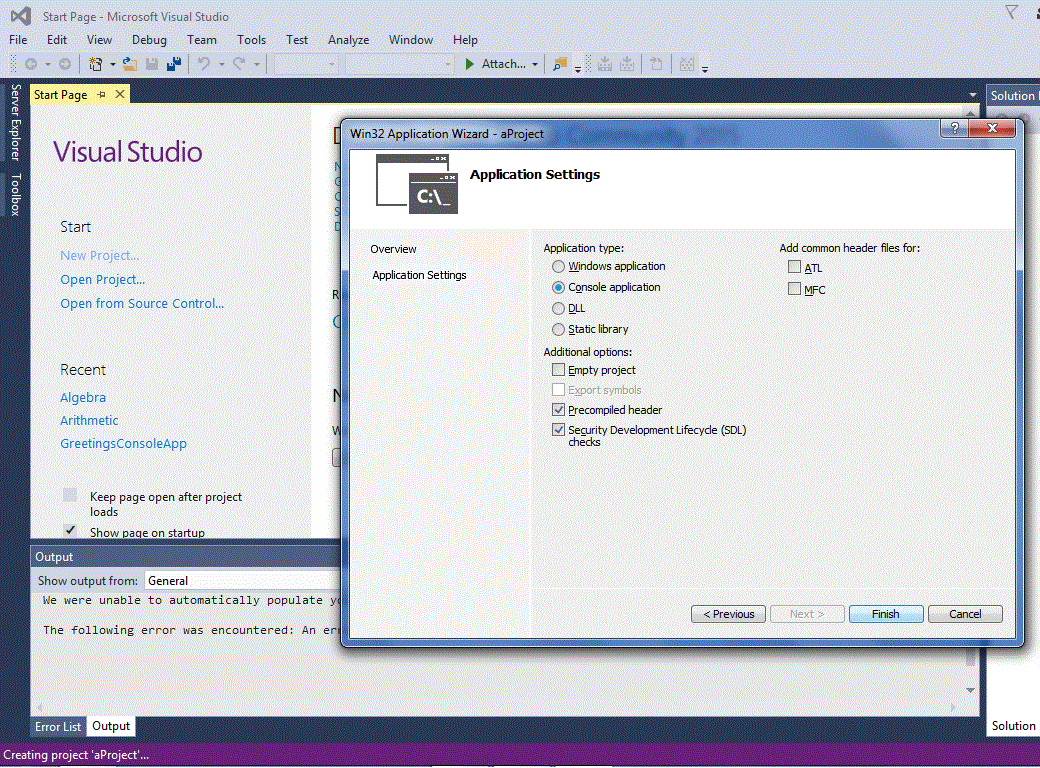
New Class
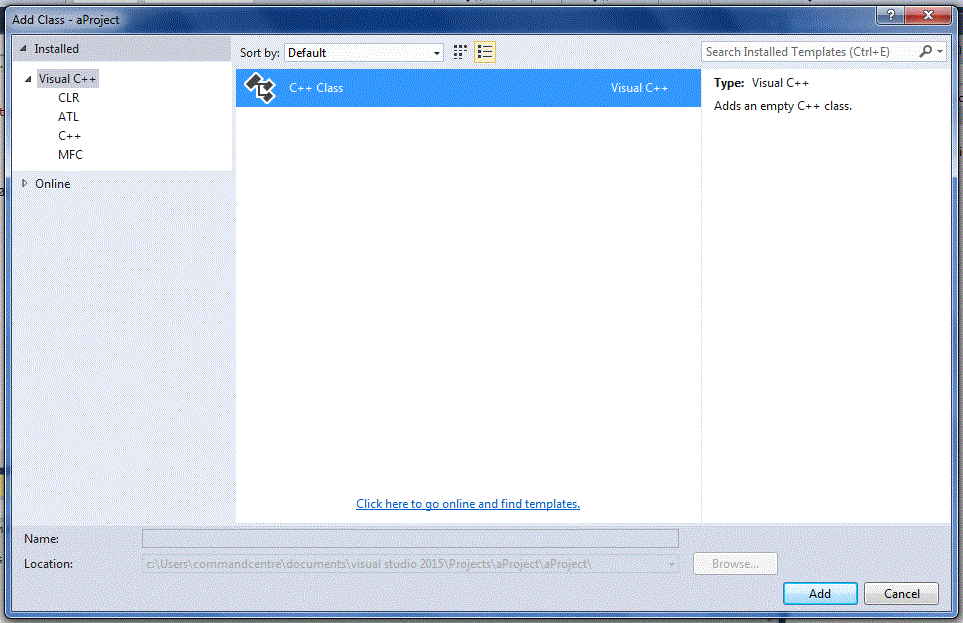
Finish New Class